 link.
link.
 link.
link.
The Manage Account Screen will appear: (Note: The Settings section will display the Recovery Option and Two-Step Verification fields based on the User and Security Administrator's preferences.)
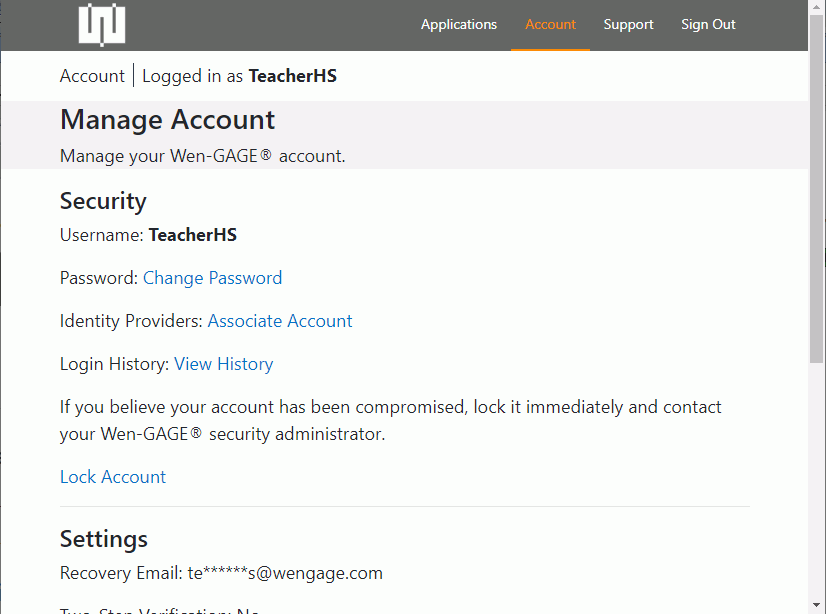
Security
Username: Your user name will display here.
Password: Click the Change Password link to access the Security Settings Screen. Click here to view documentation for the Security Screen.
Login History: Click the View History link to view your login history. Click here to view documentation for Login History.
If you believe your account has been compromised, click the Lock Account link and contact your Wen-GAGE security administrator immediately.
Settings
Click the Change Settings link to enable/disable Two-Step verification. If the Wen-GAGE security administrator has required two-step verification for your account, you cannot disable it.
If you have Account Recovery enabled, the screen will display the following information:
Recovery Email: The Recovery Email associated with your user account displays here. Note: Once you have enabled the Account Recovery Option, you will not be able to disable it.
The Two-Step Verification section will display the following information:
Two-Step Verification: The two-step verification status displays here.
Alternate Email: If you provided an Alternate Email for your one-time verification each time you login, it will display here.
Mobile Phone: If you provided a Mobile Phone for your one-time verification each time you login, it will display here.
Click here to view documentation for the Settings Screen.
Application Preferences
Some areas of the application remember your preferences such as your last selected tab or your customized grid layouts. Unless you have a specific reason the reset your application preferences, we suggest only using this option under the direction of a Municipal Accounting Systems customer support representative.