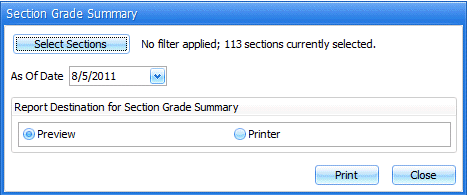
From the i-SI Main Form, click the Site Tools Ribbon Page, Site Reports Menu, State Reporting, Section Grade Summary.
The following screen will appear:
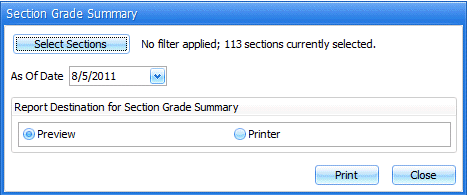
Click the ![]() Button. To view
detailed information on the section selector,
click here.
Button. To view
detailed information on the section selector,
click here.
As of Date: Use the Drop Down Calendar Box to enter the date you want the application to use for selecting the section grades.
Select the destination of where you would like the report sent. Click
the ![]() Button.
Button.