Whenever working with the Section Reports or adding a Section Enrollment, you will notice the ![]() Button at the top of the screens. The Section Selector allows you to filter for a select group of sections to include in the reports.
Button at the top of the screens. The Section Selector allows you to filter for a select group of sections to include in the reports.
Click the ![]() Button.
Button.
The following screen will appear:
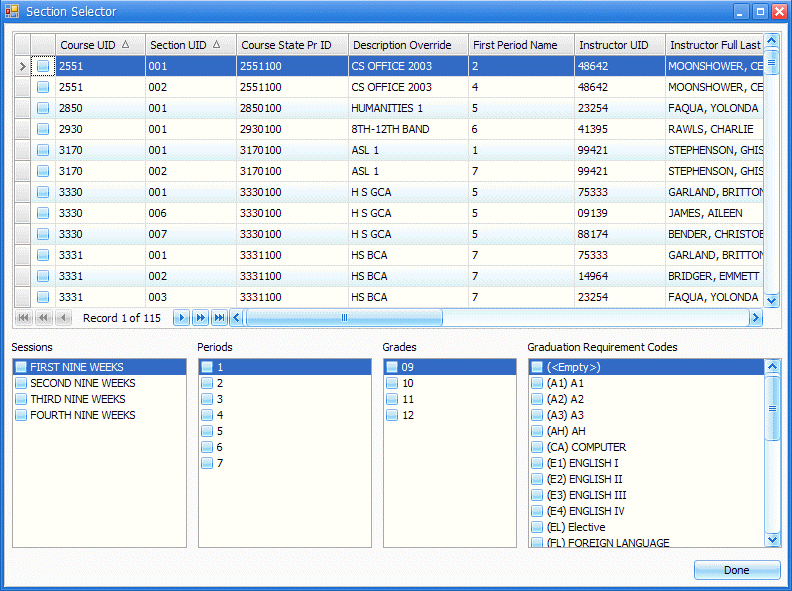
At the top of the Section Selector, you will see a list of sections. From here, you can filter for a specific section according to the column headers. For example, to filter for all English Classes, move the mouse to the Description Override Column Header, click the 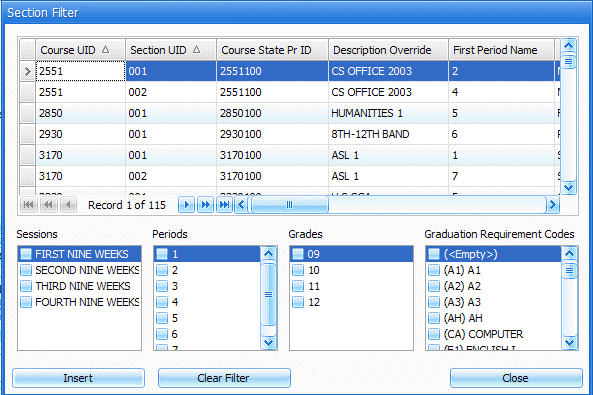 Button and select English from the list. You can filter by as many columns as necessary.
Button and select English from the list. You can filter by as many columns as necessary.
At the bottom of the screen you will notice the Sessions, Periods, Grades and Grade Requirement Columns. This allows you to apply additional filters for the sections you have filtered for in the above grid. From the Columns, select the check box next to the other criteria you would like to include. For example, if you would like to filter for the English Sections in 1st Period, you would select the check box next to the Periods 1st.
After you have filtered down as far as possible using the Column Headers Filter and the Column Filters, you can easily select the section(s) you want to use by selecting the check box next to their name in the upper grid. Click the ![]() Button to continue with your task.
Button to continue with your task.
Note: The system saves the filters you have applied on the Section Selector screen whenever you exit from the Section Selector. Therefore, whenever you go to a different task where the Section Selector is used, whatever filters you have applied will still be in effect unless you cancel the filters.
To cancel the additional filters, simply remove the check from the box next to the filtered criteria.