 to
export the report directly to PDF Format in order to print/save the Mailing
Labels.
to
export the report directly to PDF Format in order to print/save the Mailing
Labels.
To access the Mailing Labels Form, click the Options Menu, Reports, Mailing Labels.
The Mailing Labels Form will appear.
Input specifications are as follows:
Section: Use the Drop Down List Box to select the Section for which you would like to print the Mailing Labels.
Include Off Roll: Check the Include Off Roll Check Box to include the mailing labels for students who are off roll.
The Students enrolled in the selected Section will appear in the grid. If you would like to print the Mailing Labels for only specific students, filter for those students. To view documentation on How to Filter a Grid, click here.
Click  to
export the report directly to PDF Format in order to print/save the Mailing
Labels.
to
export the report directly to PDF Format in order to print/save the Mailing
Labels.
Click  to open the Report
Viewer in order to save/print the Mailing Labels in various formats.
to open the Report
Viewer in order to save/print the Mailing Labels in various formats.
Click 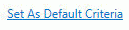 to save the criteria
entered as the default for the Mailing Labels.
to save the criteria
entered as the default for the Mailing Labels.